Make Real Estate Pictures That Attract Clients like Crazy

Are you a realtor or a house owner looking to make a fantastic Open House flyer or an attractive Just Listed or Just Sold picture?
In this article, we use the simple EzeeGD software to create an image for an Open House flyer and make a Just Listed picture. We will also provide you with downloadable and re-usable templates for the photos that we design.
After going through this article, anyone would be able to come up with eye-catching realtor marketing photo designs for all purposes - no design experience or expertise is required!
Before we get started, please download and install EzeeGD. It takes less than a minute to download and complete the installation. Download here.
Make an Open House Flyer Picture
Let’s make a simple Open House flyer to see how easily you can make such graphical pictures in EzeeGD. Once you get the hang of using EzeeGD, you would be able to design any other layout for your flyer as well. As an example, we will design the following picture:

The following steps are also demonstrated in a short video, later in this post.
1. Open a new EzeeGD project and set a size for your design. The size that you set here will depend on what size you plan to print the design.
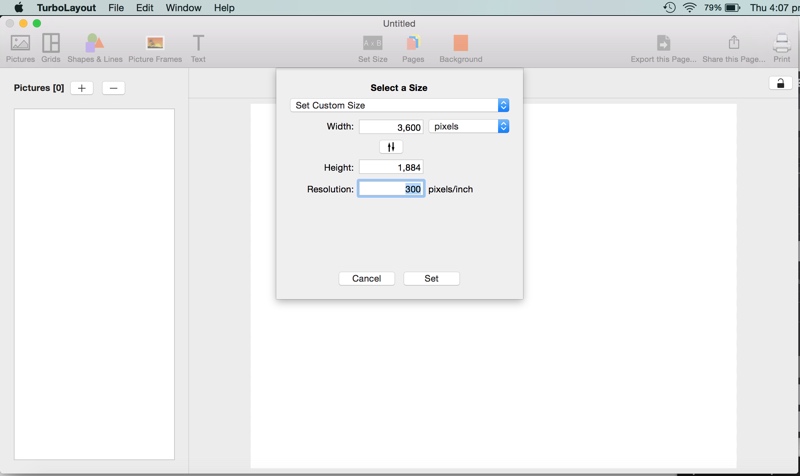
2. Set a background color. For this sample design, we’ve used RGB Hex #FF6666.
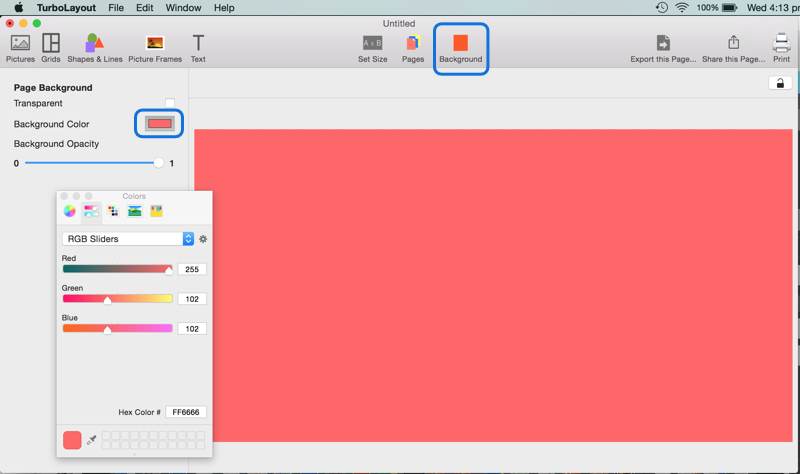
3. Import pictures that we plan to use in our design.
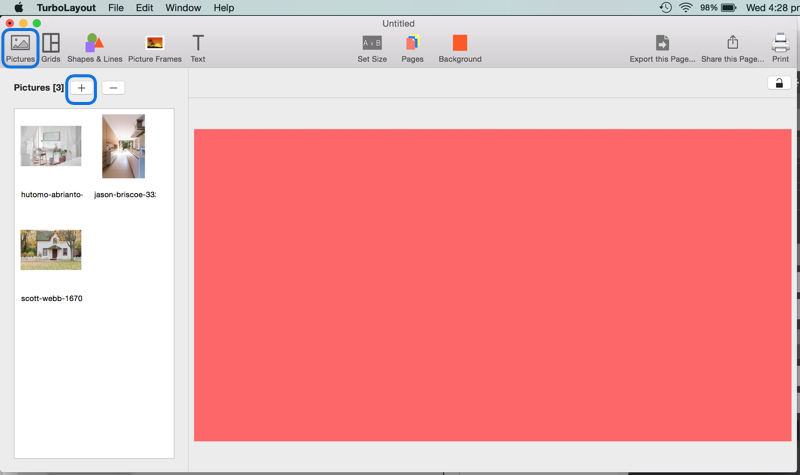
4. Add a single picture grid, position it correctly, and set spacing to zero. This grid will hold our main picture.

5. Go to Pictures tab and drag our main picture to this single picture grid. Use crop to fit it perfectly.
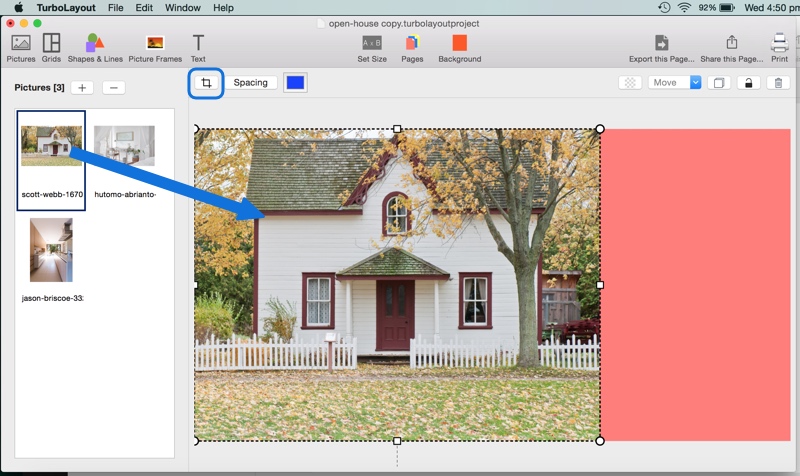
6. Go to Shapes and Lines tab and drag a line as shown in the screenshot below. Position this line as shown, and duplicate it to create another similar line at the bottom.
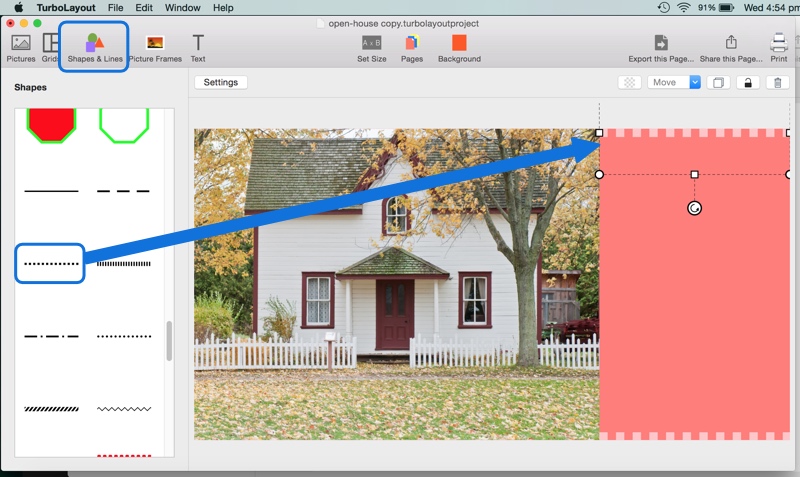
7. Go back to Grids tab and drag a two-picture grid as shown in the screenshot below. Position this grid as shown, and set zero spacing.
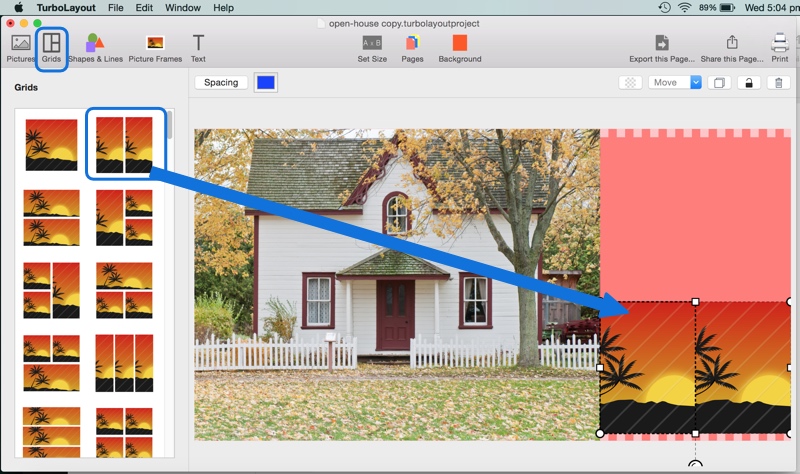
8. Go back to Pictures tab and drag pictures in this two-picture grid as shown in the screenshot below.

9. Go to the Text tab and add text as shown in the screenshot below. You will have to add multiple text for different font sizes.
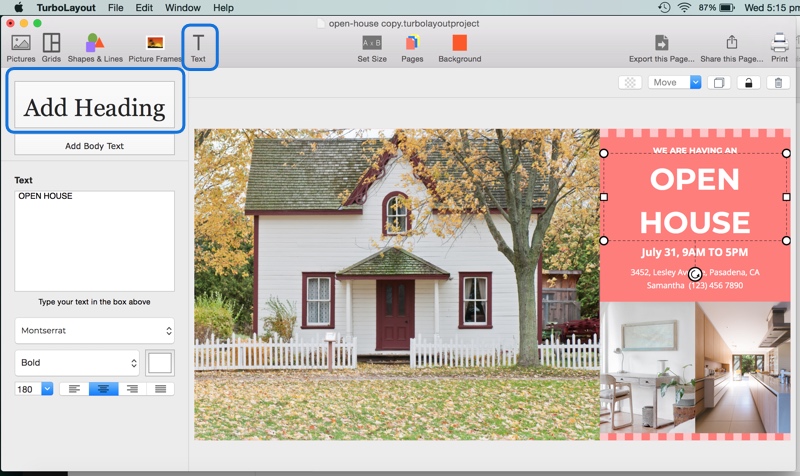
10. Your design is ready! You can now export it as a JPEG, PNG, or TIFF image and print it from a local printer or a printing service of your choice.
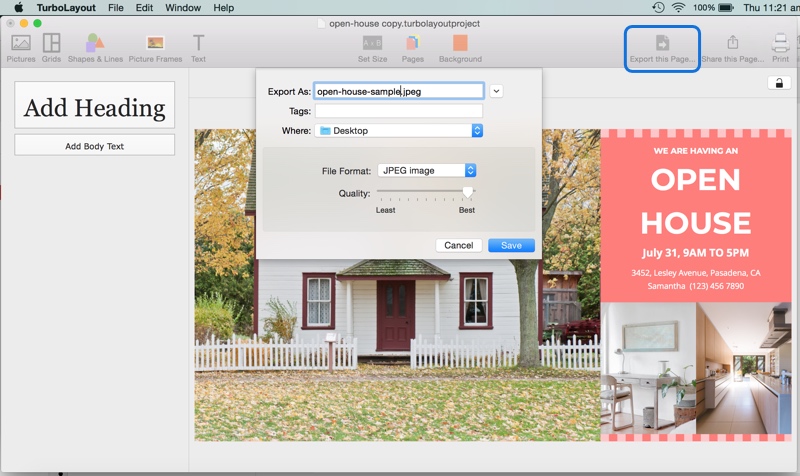
Want to see the above steps in action? Here's a short video:
(Note that the software has been renamed to “EzeeGD.”)
Make a Just Listed Picture
Let’s now see how to make another very commonly used picture by real-estate agents — Just Listed picture postcard. As a sample, we will make the following picture. Obviously, you can choose to design any other layout as per your requirement.

Here's a short video that describes the creation of the above just listed sample postcard:
(Note that the software has been renamed to “EzeeGD.”)
With similar steps, you can make a Just Sold picture or other marketing photos/flyers for your real-estate business.
Spend a little time learning EzeeGD, and you will be able to make excellent pictures for your real estate business.
Don’t forget to send your comments and suggestions to ezeegd@silkenmermaid.com.

